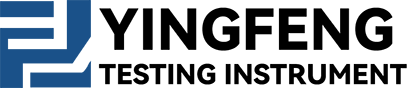- Product Describe
-
Equipment Name: Static Cone Penetrometer
Device Model: CLD-3B
User Manual
Overview:
The CLD-3B static cone penetrometer uses mechanical transmission to steadily press the probe into the soil at a uniform speed.
Suitable for testing in strata such as soft soil, cohesive soil, loess, and sandy soil, this device utilizes the resistance generated when the probe comes into contact with the soil layer. The resulting changes in electrical resistance are transmitted to measuring instruments on the ground. The entire unit features lightweight components, compact dimensions, easy portability, convenient installation, and high operational efficiency. It can also be equipped with probes and sensors of various diameters.
- Technical Specifications
- Structural forms: Main unit (complete machine), ground anchor, hand-crank type.
- Rated penetration force: CLD-3 30 kN.
- Cross-plate shear: <132 kPa
- Tensile strength: 15 kN, 25 kN.
- Penetration speed: 1.2 meters per minute.
- Host weight: 60 kg.
- How it works
- Connect the main unit to the beam (9) using screws.
- Select the anchor points based on the length of the beam, and drive two ground anchors (11) into the soil—on both sides of the main unit.
- You can drop the anchor using the anchor lowering lever with the force tube (7), with two people pushing steadily, or by using large pipe wrenches to lower the anchor.
- Install the host between the two anchor rods, ensuring it is placed horizontally and securely filled with soil—make sure it cannot be shaken.
- Attach the ground anchor clamp (12) onto the ground anchor rod and place it on the crossbeam.
- Arrange the probe rods one by one, threading the cables through them individually. Connect one end to the probe—making sure to securely fasten the cable connections with waterproof tape—to prevent any water from seeping inside the cables (as moisture could damage the probe). Then, connect the other end to the instrument.
- Attach the probe to the probe rod, then carefully thread it through both the upper and lower holes. Secure each probe rod one by one by tightening the connectors at the joints. Next, place the guide sleeves (2) and (10) onto the lower holes of the main unit, clamping the probe rods firmly in place to prevent any lateral movement.
- Insert the locking block (5) into the probe joint, and as you press it into the soil, place a wedge-shaped pressure plate (6) on top of the locking block. Then, gently shake the main unit handle to rotate the chains on both sides of the host machine. The chain stop pins (4) on either side of the chains will securely hold the wedge-shaped plate in place, allowing you to steadily push the probe tip into the ground at a uniform speed.
- When extracting, place the mountain-shaped plate beneath the locking block, then reverse-rotate the main handle to slowly lift the probe upward at a steady pace.
- The cross-plate test (available separately upon customer request) involves placing the worm gear box onto the main unit using the same method. Note that each full rotation of the worm gear box handle corresponds to 1 degree—simply record this data.
- When conducting an undisturbed soil shear test using a vane, insert the vane to the test depth, allow it to stand still for 2–3 minutes, and then begin the undisturbed soil vane shear test.
- After completing the undisturbed soil shear test, rotate the vane six full turns along the shear direction to thoroughly disturb the surrounding soil, and then proceed with the remolded soil shear test.
- Important Notes
- When using the machine for the first time after it leaves the factory, please apply oil or grease between all gears and sprockets. During the break-in period, be sure to have a qualified mechanical technician make adjustments as needed.
- If a cross-plate shear test is required, you’ll need to purchase a worm gear box to place on top of the main unit; all other procedures remain the same.
- Please oil, clean, and store after each use to prevent rusting.
- The probe rod from our factory undergoes heat treatment, ensuring that both its hardness and toughness exceed those of ordinary steel—and the joints also require lubrication.
- The probe must be disassembled, washed, and lubricated after use.
IV. After-Sales Matters
1. If quality issues are discovered one month after purchasing this instrument, and as long as the exterior remains undamaged and the user has not attempted any self-repair or disassembly, a full replacement of the unit (excluding the exterior) can be requested with the original invoice.
2. For all instruments sold, the warranty period is one year, calculated from the invoice date. If the user independently disassembles or repairs the equipment without authorization from the manufacturer or dealer, or if improper use or damage renders the product irreparable, the user shall bear full responsibility.
3. After the warranty period, the manufacturer will still handle repairs, charging only for labor and materials.
V. The probe must be properly stored and protected against water ingress. Secure the cable connectors tightly with waterproof tape to prevent moisture from entering. Please note that the probe is a consumable item and is not covered under warranty. It should be periodically calibrated based on usage conditions. If the probe has been used beyond its recommended one-year lifespan, we strongly advise replacing it with a new unit and returning both the probe and the original instrument to our factory for professional inspection and recalibration—this ensures that electronic components do not deteriorate and maintains the probe’s sensitivity, thereby guaranteeing the accuracy of the measured data. (However, if on-site testing continues to show excellent performance, there is no need to replace the probe; instead, you may simply adjust the meter manually for calibration.)
6. If you encounter any other unresolved technical issues, please contact your dealer promptly. Thank you for choosing our product—we’ll do our utmost to serve you.
Host Diagram
CLD-3B Static Cone Penetrometer Configuration List
Serial Number Name Unit Quantity Note 1 Host rack Taiwan 1 2 Probe rod Root 20 3 Ground anchor Root 2 4 Ground anchor pressure iron Only 2 5 Ground Anchor Rod Holder Only 2 6 Lower the anchor and add the lever rod Root 2 7 Crank handle Only 2 8 Mountain-shaped clamp Only 1 9 Card Block Only 1 10 Guide sleeve Pay 2 11 Probe connector One 1 12 Measuring instruments Taiwan 1 Or quietly explore the microcomputer 13 Double-bridge Probe Only 1 14 Reducing coupling Only 20 15 8-core cable Rice 25 Single-bridge measurement
Black, green, yellow, orange
Red, gray, white, blue
Dual-bridge Measurement
Manual for the Static Cone Penetration Tester
1. Connect the probe by attaching one end of the cable to the instrument's junction box, and securely connecting the other end to the probe. (If the instrument shows erratic, random fluctuations without the probe attached, this is normal. However, during measurement, if the data still jumps erratically or remains stationary, check whether the connections are loose, if any of the cables are broken, or if the probe itself is damaged.)
2 Turn on the microcomputer's power switch and press the Enter key to proceed.
3 Press the ‘1’ key to enter measurement mode, select ‘1’ key for single-bridge mode, ‘2’ key for dual-bridge mode, and ‘3’ key for cross-plate mode. Then, enter the relevant parameters—use the K value from the calibration record table—and press the Confirm key to start the measurement process.
4. Pressure test probe (rotating plate head) – data changes normally, and wiring is correct.
5 After connecting correctly, press Key A to zero the instrument (zeroing can be repeated), then press Key B to start. You can now perform the penetration test—press the manual recording button on the meter every 10 cm to log the data. To view the recorded data as a curve, simply press the "S" key; pressing "S" repeatedly will toggle between different display modes. Continue testing until the experiment is complete. Once finished, switch to the data table mode, then press "C" to end the process. Finally, confirm your exit by pressing "Y," which will also save the data. Be sure to note down the data ID for this specific borehole—for easy communication and future reference when reviewing data on this device.
Chapter 1: Overview
- Introduction: Our company’s newly developed static cone penetration tester boasts high testing accuracy and stable performance—reaching precision as fine as one in ten thousand. It features independent three-channel A/D conversion, along with automatic depth sampling, manual sampling, and time-based sampling options, enabling single- and dual-bridge, vane, pore water pressure, and excess pore water pressure dissipation tests. Importantly, all memory data remains intact even without power. From its sleek exterior to its advanced internal design, the instrument offers seamless switching between curves and data. During testing, users can swiftly scroll upward on the screen to review previous depth readings or graphical data. Additionally, the system allows direct display, modification, addition, and deletion of measurement data stored in the microcomputer—enabling users to edit single-bridge, dual-bridge, and vane test records with ease.
- Features and Performance:
- This device is compact, with a main unit measuring 208 x 148 x 58 mm, making it easy to carry. It weighs just 0.5 kg and features a fully enclosed design. Inside, it incorporates three independent A/D channels that operate without interfering with each other.
(1) Three-channel differential input, with each channel having a measurement range of -2 to 12.5 mV.
(2) A/D Conversion Resolution: 1/20,000.
(3) Linear error of the instrument measurement system: ≤ ±0.1%.
(4) Sampling time: 10 ms.
(5) Depth sampling interval: 10 cm.
(6) Time sampling interval: 1s to 36h.
(7) External probe specifications: Single and double-bridge static cone penetration probes of various cross-sectional areas, pore-pressure static probes, and cross-plate probes in multiple specifications.
(8) Single borehole with a maximum recorded depth of 100 m.
(9) Onboard Data Storage Capacity: a. Single-bridge data: 20,000 meters.
b. Double Bridge Data: 20,000 m.
c. Sanqiao Data: 20,000 m.
d. Higher pore count: 199.
The display features a large 240x128 dot matrix screen with full Chinese text display, complete with a time indicator. During testing, it can simultaneously show three sets of test data along with the depth reading, and even continuously display up to ten consecutive depth readings at once. Additionally, it allows users to switch between different depth curve displays spanning up to 6 meters.
2. The onboard memory is extremely easy to access. The device features an RS232 communication port that connects directly to a PC, and it can also be configured with a USB interface (or alternatively, data can be sent to a USB flash drive for storage—USB drive reader/writer sold separately).
3. Internally, it features a high-capacity lithium battery providing over 50 hours of operation (with capacity easily expandable to 60+ hours as needed). Externally, it can be powered by an external 12V battery, enabling continuous use for more than 10 days. Additionally, the built-in lithium battery supports over 400 recharge cycles.
4. This machine features a user-friendly design in all aspects and adopts a modular approach, offering three customizable configurations: (1) single bridge with cross plates; (2) single bridge, cross plates, and dual bridges; (3) single bridge, cross plates, and dual bridges—along with optional single- and dual-bore pressure bridges—allowing users to choose freely while helping to reduce costs.
III. Important Notes
1. Please read the instruction manual carefully before using this device.
2. This device uses high-precision components; please do not open it casually (unless you are a professional). Avoid exposing it to rain, impacts, drops, or excessive pressure.
3. If the in-flight undervoltage indicator light comes on, recharge promptly.
4. When the host is not used for an extended period, the internal battery should be charged regularly—once a month is recommended.
5. This device does not have an automatic shut-off function; it must be turned off after use.
6. If the device fails to display upon startup, please check the battery (data remains intact even without power) and the power switch.
7. If the instrument fails to display measurement values correctly, first check whether the probe is damaged, the cable is broken, all components are intact, and the wiring is properly connected. Only after confirming that none of these issues exist should you contact our factory for repair services.
8. When the instrument is not connected to the probe, the measurement data becomes erratic (data fluctuates randomly).
9. Please keep it clean and protect the screen and casing. (Avoid direct sunlight on the screen.)
IV. Charging Methods
- The microcomputer features two built-in 3.6V, 3600mA high-capacity lithium batteries, enabling continuous operation for over 40 hours.
- When the microcomputer finishes working, it must be shut down. Lithium batteries have a low discharge voltage of 5.8V; if discharged below this level and then recharged, their capacity will significantly decrease. Therefore, it’s essential to turn off the device and recharge the battery once a month.
- When the microcomputer's undervoltage indicator light is on, the built-in lithium battery typically holds about 7.2V and can still power the device for roughly 2 more hours—so be sure to recharge it promptly. If the built-in buzzer sounds but the microcomputer fails to display anything, remember: even in this situation, you should immediately turn off the device.
- The laptop backlight is designed for nighttime use by users and consumes a lot of power. It can only operate continuously for about 25 hours, so it should be used sparingly whenever possible.
- Battery under-voltage should be charged promptly; the charging time is approximately 20 hours (using slow charging), while fast charging takes around 10 hours. Longer charging times do not affect battery quality. The microcomputer features automatic overcharge protection circuitry and an auto-cut-off function, and the charging indicator light will illuminate during the process.
Chapter 2: Usage Instructions
I. The name, connections, and usage instructions of the attachment:
1. Deep signal sampling (angle machine sold separately)
The rotating wheel is positioned right next to the probe rod (held firmly in place by a spring), and it can be paired with probe rods ranging from 25 to 42 mm in diameter. The wheel has a circumference of 10 cm, and for every 10 cm the probe rod penetrates into the ground, the wheel completes one full rotation. During this rotation, a microswitch sends a signal, triggering the microcomputer to automatically start sampling. If you need to retract the probe rod, simply check the zero position and press the "Retract G" key once—this will pause the sampling process. Pressing it again will resume sampling immediately, ensuring precise depth measurements.
-
- Manually sample the depth signal—each time the probe penetrates 10 cm, press the manual depth signal button, and the microcomputer will automatically collect the data.
1. The display features a 240x128 dot-matrix, fully Chinese-language display with backlight.
2. Undervoltage Indicator Light
3. External power supply, charging indicator light
4. Signal Input, Alarm Indicator Light
5. Keyboard (0–9): a) Number keys b) Select menu items
6. Use ← and → for shifting, and ↑ and ↓ for line breaks. During display and testing on this device, pressing ↑ or ↓ will scroll the screen upward or downward by 1 meter per flip (1 screen per flip). Meanwhile, using ← or → will enable rapid screen scrolling at a rate of 5 meters per flip (5 screens per flip).
7. Letter keys,
A: Zero adjustment (zeroing can be repeated)
B: The start key (recording key during calibration) must be pressed to begin recording measurements.
C: End key (to access the next function key, follow the on-screen instructions)
D: End Key (End the test, finish calibration—follow on-screen instructions)
Y: Yes is
N: No, No
S: Curve Display
G: Return-to-home function (press once to turn on, press again to turn off)
8. External Power Socket
9. 15-core standard socket (external signal input)
10. 9-core standard socket (RS232 communication output, convertible to USB or USB flash drive compatible)
11. Power Switch
12. Display Screen Brightness Adjustment
13. Confirm Key: After completing input on each screen or turning the page, always press the Confirm key to proceed. (If the computer prompts without displaying a letter key indicator, simply press the Confirm key to return.)
14. Back Key: Returns to the microcomputer's main menu
15. Record Key: Record
16. Backlight Switch
17. Charging Methods: Fast Charge, Slow Charge
III. Display Items of the Microcomputer:
This device features independent three-channel signal input, allowing it to simultaneously display: one depth value, three sets of test data, as well as 10 consecutive test readings at a depth of 1 meter and a 6-meter-depth curve—all clearly and intuitively presented. Users can easily switch between the curve and data for instant insight into soil layer changes. (A prompt at the bottom of the screen guides users on how to operate the device.)
4. This device has 64KB of memory.
- Single-hole recording of 100m
- More porous numbers 1–199 (measurement data are stored within this range),
- More probe calibration numbers (calibration data is stored within this range: 201–299)
- When the device's memory reaches 190, it will prompt the user that memory is almost full—please save your work and clear the memory as soon as possible.
- After each test is completed, the microcomputer's data record number must be noted down for easy retrieval.
- The device automatically saves data, ensuring its integrity and accuracy at all times. Once the microcomputer enters the test interface and begins the testing process, all results are securely stored. However, if the system is shut down, power is lost, or an unexpected restart occurs during testing—along with any user errors—the system will prompt, "Please complete the previous experiment; your data has been saved under No. xx." The same warning applies during calibration. In such cases, the device retains the data from the ongoing test, giving users the option to either save it or skip saving altogether. If the measurement process isn’t properly concluded, this alert will appear to prevent data loss. (Note: Calibration data does not require manual saving.)
- The device automatically displays the current time—no power is required, and no setup is needed. It’s stored directly in memory, so if the user number gets mixed up, simply check the date and hole number displayed on the device for confirmation.
5. Probe Wiring:
The probe is a vulnerable component in the measurement system; once damaged, it can no longer function properly. Common probe failures include: water ingress into the probe; permanent deformation or breakage of the strain gauge due to excessive pressure; internal wire breaks or short circuits within the probe; and improper reassembly after disassembly, among others.
Incorrect probe wiring will prevent proper operation. To connect the probe correctly, you must first perform a measurement on the probe itself. The circuit inside a single-bridge probe is illustrated in the diagram: it features four lead wires—A, B, C, and D—arranged in one set. In contrast, a dual-bridge probe contains two separate bridge circuits, each with eight lead wires labeled A, B, C, D, E, F, G, and H. Meanwhile, the pore-water-pressure dual-bridge probe includes three distinct bridge circuits (A, B, C, D, E, F, G, H, J, K, L, M), totaling 12 lead wires. When measuring, start by selecting the 2000Ω resistance setting on your digital multimeter. Identify pairs of wires within each set that show high resistance values (e.g., A-B or C-D in the diagram). Typically, these pairs should have resistances around 350 ohms. Additionally, check the resistance between adjacent wires like A-C or A-D—it should be slightly lower, usually exceeding 200 ohms. These two wires form a valid pair. Importantly, the resistances of these paired wires (A-B and C-D) should match exactly; if the difference exceeds 1 ohm, it’s a clear indication that the probe is damaged. Finally, connect one wire from each identified pair to the bridge power supply, while linking the other pair to the measurement terminals. Note that the bridge power supply is shared among all three bridge circuits in this setup.
Deep Interface, Bridge Voltage
6. Probe Calibration:
Newly purchased probes must undergo calibration using a microcomputer of the same model before they can be used. Additionally, during routine use, probes should be calibrated periodically according to relevant standards. When calibrating with this machine, each load increment must remain consistent; if more than ten load levels are involved, simultaneous loading and unloading calibration can be performed, or you may choose to conduct only the loading calibration. Calibration of a single probe can be completed in one session or repeated multiple times—this machine supports up to three calibration sessions in total. Users can select the most suitable method based on their specific needs.
- Single-bridge probe calibration:
- Mount the probe vertically on the calibration stand, and connect the probe to the microcomputer's junction box according to the specified method. Then, link the junction box to the microcomputer (using a 15-pin cable). Ensure the probe cable is connected while the system is powered off.
- Turn on the microcomputer, then select the main menu option "2: Calibration."
Main Menu
1. Measurement 2. Calibration
3. Display on this device 4. Delete
5. Communication 6. Printing
7. Secondary Measurement
Please select the menu number.
The calibration menu appears on the microcomputer screen; select "1: Cone Tip."
Calibration Menu
1. Cone tip 2. Side wall
3. Pore Pressure 4. Vane Test
Please select the menu number.
-
- The screen displays "Conical Tip Calibration Parameters."
Cone Tip Calibration Parameters
Calibration Date: xx.xx.xx
Probe Number: xxx
Working area: xxx cm
Higher Load: xxx.xx kN, Gear Number: xx
Cable specification: 04×0.20mm
Cable length: xx.xx m
Confirm key through
D. Enter parameters one by one according to the requirements. Use the ↑, ↓, ←, → keys to select and modify the corresponding numbers. Ensure that the units for each parameter match those displayed on the screen. The load increment refers to dividing the maximum load into a specified number of steps; for example, if the maximum load is 24 kN and the increment is set to 10 steps, you’d divide the 24 kN evenly into 10 levels, with each step increasing by 2.4 kN until reaching the full 24 kN. As for cable specifications, this refers to the actual dimensions of the cable wire—our factory’s standard size is 4 x 0.2 mm. To guarantee accurate calibration, make sure to enter values for every parameter; none of them can be set to 0. After entering all the data, press the "Confirm" button to proceed—only valid inputs will be accepted.
E. During calibration, the microcomputer screen interface appears as shown in the figure:
Calibration Cone Tip N: x Times
Instrument reading: xxxxx
Higher load: xx.xx kN
Level Difference: xx
Loading cycles: xx
Unloading cycles: xx
A. Zeroing B. Recording C. Continuing D. Ending
11 First, check the instrument reading: Ensure the probe wiring is correct. Perform a pressure test on the probe—if the digits flicker erratically or remain stationary, there’s an issue. (The wiring method was explained earlier.) Next, press “A” to set the zero point (you can repeat this step as needed) until the instrument reading displays 0. On the left side of the screen, you’ll see the differential value displayed (which corresponds to the number of calibration levels you’ve set). N:x indicates the number of calibration cycles performed (for more accurate results, you can carry out up to three calibration runs). Here’s the calibration interface on the microcomputer screen:
Difference number, calibrated cone tip N: x times
00:000.00 Instrument reading: 000.00
01:000.00 Large Load: xx.xx kN
02:000.00 Differential: xx
03:000.00 Loading Cycles: xx
04:000.00 Unloading次数: xx
A. Zeroing B. Recording C. Continuing D. Ending
F. Start calibration: Place the probe in mid-air, press "A" to zero it, and then a step difference will appear on the screen.
First, record the digit "0" by pressing the "B" key. The display will then show the next-level load value, and the number of loading steps will change from "0" to "1," indicating that you can now apply the first-level load. Adjust the load gradually until the reading on the instrument matches the value displayed on the microcomputer. Once the load reaches this point, press the "B" key again to record the first-level load reading. Each time you increase the load by one step, be sure to press the "B" key once more—this will simultaneously update the display to show the next-level load value and the current loading count.
G. When reaching the full-scale value, the full-scale increment will become XXXXX (indicating that the first loading calibration is complete). At this point, you have three options:
a. Users can choose to perform a single-load calibration and then exit—simply press the "D" key.
b. Do not perform unloading calibration, but you must carry out the second loading calibration: Press the "C" key to proceed and enter the second loading calibration mode. On the screen, "N: 1" will change to "N: 2," signaling the start of the second calibration. Place the probe in mid-air, press "A" to zero the instrument—this will set the differential reading to 0—and then press the "B" recording key to save the "0" value. Once this is done, the differential display on the screen will show the next higher loading value, following exactly the same procedure as the first loading calibration (note that after the first calibration, neither unloading nor any subsequent calibrations should involve unloading).
-
-
-
-
- Perform unloading calibration: Press the "B" key again, then record the full-scale value once more—this time, the full-scale value will change to "00000." The unloading count will increase to "1," prompting the user to release the load step by step. For each unloading level, you must press the "B" key to record the corresponding value. Continue unloading level by level until the reading reaches 0; at this point, be sure to press "B" again to confirm the "0" value. Unloading is complete only when the level difference changes from 0 to ------—at which point you’ll have two options:
-
-
-
1: Perform the load-unload calibration only once, then press the "D" key to finish.
2: Continue with the second load-unload calibration: Press the "C" key to proceed. (Since the first calibration already included unloading, the second and third calibrations must also include unloading.) On the screen, "N:" changes from "1" to "2," signaling the start of the second calibration. Place the probe in mid-air, then press "A" to zero the reading—this will set the differential value to 0. Next, press the "B" recording key to log the "0" value. The differential display on the screen will now show the next higher load value, following the exact same procedure as the first load-unload calibration.
H. Press the "D" key to finish, and the microcomputer will display the K-factor for this probe. Then, press the Confirm key, and if the user selects "Save" by pressing "Y," the probe will be saved by the microcomputer under this specific number.
I. When calibrating a probe, users can freely choose the step size and decide whether to perform unloading calibration for the first calibration session. However, starting from the second session onward, the procedure must be exactly the same as the initial calibration mode.
J. Calibrating the probe is very simple—users only need to perform the process once to easily grasp the underlying principle.
2. Calibration of the sidewalls of the Shuangqiao probe:
When calibrating the side wall of the static cone penetration test dual-bridge probe, remove the cone tip and apply the load directly to the side wall. On the calibration menu, select the "2. Side Wall" option, and enter the parameters based on the area of the side wall. The calibration procedure is exactly the same as that used for calibrating the cone tip. (Connect two wires to the side wall.)
3. Calibration of Pore Water Pressure Probes:
When calibrating the pore water pressure probe, first saturate the probe, then install it into the calibration container. In the calibration menu, select "3. Pore Pressure," and apply loading in units of kPa. For other operational procedures, refer to the calibration method for the static cone penetrometer.
4. Cross-plate Calibration:
a: Place the cross vane probe horizontally on the cross vane calibration stand and connect the cable,
b: Turn on the microcomputer, select Main Menu 2, "Calibration," and then choose Calibration Menu 4, "Vane Test."
c: Enter the crossplate parameter 1—all items must be filled in. For the crossplate specification item, provide input as follows:
(Cross-plate diameter and head height: 50 x 100 mm; loading arm length must be entered—typically 20 cm when applying torque). The load increment can be selected freely from 1 to 10. Cross-plate calibration is performed based on the user-defined number of weights. The standard loading arm length for the cross-plate calibration frame is 20 cm, used to calculate the applied moment. Additionally, users can select an appropriate calculation coefficient according to site investigation standards (commonly 0.86). Finally, input the cable specifications—two parameters in total. The microcomputer will then compute the undrained shear strength of the cross plate, Cu = X × M × π × D³, where Cu is expressed in kPa. Press the "Confirm" button to proceed.
d: Enter the cross-plate parameter 2, specifying the standard load value (weight of weights) for each loading stage. Perform cross-plate calibration. The user selects the number of stages and must input the corresponding standard values for each stage. For example: If the user sets five stages, enter the first stage as (e.g., 10.0 N), the second stage as (e.g., 10 N), resulting in a total of (10.0 N + 10.0 N) = 20.0 N. For the third stage, input the weight as (e.g., 10.0 N), leading to a total of (10.0 + 10.0 + 10.0) = 30.0 N. For the fourth stage, enter the weight as (e.g., 10.0 N), yielding a total of (10.0 + 10.0 + 10.0 + 10.0) = 40.0 N. Finally, for the fifth stage, input the weight as (e.g., 10.0 N), resulting in a total of (10 + 10 + 10 + 10 + 10) = 50.0 N.
e: Users should first calculate the number and weight of the weights, then enter the increment value, ensuring that each added level matches the input standard value. The calibration method is identical to the static cone penetration test method.
Calibration instructions have been completed. Users, please note the following points during calibration:
- Probe specifications: area, maximum load (exceeding this limit may damage the probe)
2. The side wall areas are listed as 200 and 300—please double-check to ensure there are no mistakes, as incorrect measurements will lead to inaccurate results.
3. Finally, the calibration data will be communicated to the computer, which will then display and print out a (Calibration Record Form).
7. Measurement:
Static cone penetration tests can be categorized into four types: single-bridge, double-bridge, pore-pressure single-bridge, and pore-pressure double-bridge.
The method remains essentially the same, though the probes used differ (with the probe model selected by the user)—only probes calibrated by this specific microcomputer model can be used on this machine.
1. Single-bridge measurement:
A: Select "1. Measurement" on the main menu to enter the measurement menu.
Measurement Menu
1. Single Bridge 2. Double Bridge
3. Cross Plate 4. Single-Cell Pore Pressure Sensor
5. Pore Pressure Dual Bridge
Please select the menu number.
On the B measurement menu, select "1. Single Bridge" to access the single bridge measurement parameters.
Single-Bridge Measurement Parameters
Test Date: xx.xx.xx
Kong Number: xxx
Probe Number: xxx
Tip area: xx cm
Cone tip coefficient: x.xxxx
Larger alarm value: xx.xx MPa
Confirm key through
C Enter the hole number and probe number (user-selected), cone tip area, cone tip coefficient, and the upper alarm value, which also serves as the maximum x-coordinate of the curve (set by the user based on probe specifications and engineering requirements—e.g., the instrument will trigger an alarm if the value exceeds this threshold). After entering all the data, press the Confirm key to proceed.
D enters the single-bridge measurement interface, tests the pressure probe, and after confirming it’s correct, presses “A” to zero the reading.
During the subsequent penetration process, zeroing can be repeated. Press the "B Start" button, and the microcomputer will begin entering measurement mode. At this point, you can start the penetration; the signals sent by the angular machine, manual recording device, or instrument recording key will be automatically acquired by the microcomputer.
The data table is shown as in the figure:
H: xx.x m PS: xx.xx MPa The top row displays real-time data.
The following row of data shows continuous measurements at 1-meter depth (identical in both the Shuangqiao pore pressures).
During the probe penetration process, if the user needs to view previous depth data or curves, press ↑ or ↓ to scroll through the screen in 1-meter increments (1 screen per flip). To quickly navigate forward or backward by 5 meters at a time, press ← or → (5 screens per flip). Importantly, no matter which depth the user is currently viewing, as soon as the signal from the angle sensor, manual recording device, or instrument recording key is received, the system will immediately return to the current depth—this principle applies identically in dual-bridge pore pressure measurements.
To display the curve, press the "S" key—the screen will show the image as illustrated: (Press "S" to switch between them). The curve displayed corresponds to a depth of 6 meters.
H: XX. X XX. XX MPa
QC:
XX. XX
XX. XX
XX. XX
XX. XX
H: XX.X represents the depth at that time (in meters), while XX indicates the higher alarm value for the ps reading (in MPa).
P.S.: XX.XX displays above the previous line as: Immediate Data Compared to Penetration Resistance
XX.XX The row of data below shows: Continuous 1-meter-depth data (PS values)
XX.XX
XX.XX
XX.XX
XX.XX
XX.XX
XX.XX
During the probe penetration process, if the user needs to view the previous depth profile, press ↑ or ↓ to scroll through the screen in 6-meter increments (1 screen per flip). To quickly navigate forward or backward, use ← or → to advance 30 meters per flip (5 screens per flip). Regardless of which depth the user is currently viewing, as soon as the signal from the angle sensor, manual recording device, or instrument recording key is received, the system will immediately return to the current depth. (This behavior is identical when monitoring soil layer changes in dual-bridge pore pressure data.) Finally, at the end of the borehole, press the "S" key to switch back to the data table—note that you cannot exit directly from the curve display mode.
F: When the test reaches the final borehole, press the "C" key. The microcomputer will then ask if you really want to end the test. If the user makes a mistake, simply press "N" to return to the measurement mode—after which you’ll need to press the "B" start button again for the microcomputer to resume data collection. Alternatively, if you press "Y," the microcomputer will display the current penetration data and prompt you to save it in XXX. Press "Y" to save, or "N" to discard (if saving isn’t necessary). Once the penetration is complete, the user should record this unique number, as it will later be used to access and communicate with the stored data on this device.
Are we really going to end the trial?
Y: End N: Return
2. Double Bridge Test: A: The method is exactly the same as the Single Bridge test.
B: When entering parameters, include one extra sidewall parameter.
C: The microcomputer displays two measurement data points—tip q and sidewall ƒs (press the "S" key to view the curve on the screen). The data table is shown as illustrated below:
Double Bridge Measurement
H: xx.x m, qc: xx.xx MPa, fs: xxx.x kPa
xx.x xx.xx xxx.x
xx.x xx.xx xxx.x
xx.x xx.xx xxx.x
xx.x xx.xx xxx.x
A. Zeroing B. Starting C. Ending
The curve shows that pressing the "S" key will display the screen as illustrated: (Pressing the "S" key toggles between them) (The curve displays data from the cone tip at a depth of 6 meters).
H: XX. X XX. XX MPa
fs:
XXX.X
QC:
XX. XX
XX. XX
XX. XX
XX. XX
H: XX.X indicates the depth at that moment (m), while XX.XX shows the upper alarm threshold for the cone tip (MPa).
fs: XXX.X This value displays: Immediate sidewall data
QC: XX.XX Compared to the data shown in the line above: QC real-time data
XX.XX The following row of data shows: 1-meter depth continuous QC data
XX.XX
XX.XX
Monitor soil layer changes in curve mode, and press the "S" key to switch back to the data table when reaching the bottom hole (you cannot end while in curve mode).
3. Pore Pressure Static Cone Penetration Test:
A: Before conducting the probing test, the probe should be vented to ensure the pore pressure sensor is fully saturated.
B: During the penetration process, do not lift the probe back up, and do not zero the instrument mid-test.
C: Cone Penetration Test with Single Bridge: This provides two measurements—cone tip resistance qc and pore water pressure u.
D: Cone Penetration Test with Dual Bridges: Measures three key data points—cone tip resistance qc, side wall friction ƒs, and pore water pressure u.
The data table is shown as follows: (N: xx times indicates the number of dissipation events)
The curve shows that pressing the "S" key will display the screen as illustrated: (Pressing the "S" key toggles between them.)
Kong Pressure Dual-bridge Measurement: N: xx times
H: xx.x m, qc: xx.xx MPa, fs: xxx.x kPa, u: xxx.x kPa
xx.x xx.xx xxx.x xxx.x
xx.x xx.xx xxx.x xxx.x
xx.x xx.xx xxx.x xxx.x
xx.x xx.xx xxx.x xxx.x
A. Zeroing out B. Starting C. Dissipating D. Ending
(The curve shows the cone tip data at a depth of 6 meters)
H: XX. X XX. XX MPa
u:
XXX X
fs:
XXX.X
QC:
XX. XX
XX. XX
XX. XX
XX. XX
H: XX.X Display: Current depth (m) XX. XX displays the alarm threshold for a larger cone tip.
u: XXXX Display: Pore Pressure Real-Time Data
fs: XXX.X Display: Sidewall Instant Data
QC: XX.XX Compared to the data in the line above: Real-time cone tip data
XX.XX The following row of data shows: 1-meter depth continuous QC data
XX.XX
XX.XX
Monitor soil layer changes in curve mode, and press the "S" key to switch back to the data table when reaching the bottom hole (you cannot end while in curve mode).
E: Excess Pore Water Pressure Dissipation Test (N: XX indicates the number of dissipation tests)
During the cone penetration test with pore pressure measurements, select an appropriate depth for the excess pore water pressure dissipation test. The dissipation test can take as long as 4 hours and 10 minutes. Once the penetration depth reaches the point where dissipation occurs,
When testing the depth, press the "C" key to initiate the micrometer's super-pore water pressure dissipation test mode, which immediately starts timing and sampling. (Pressing the "S" key will display the curve on the screen.)
Dissipation test timing: 0–20 seconds—record every second; 20–120 seconds—record every 10 seconds; 120–1,200 seconds—record every 100 seconds; 1,200–12,000 seconds—record every 1,000 seconds. Multiple tests can be conducted at various depths. Once dissipation is complete, press the "D" key to return to the static sounding test and resume the pore-pressure static sounding procedure.
The data table is shown as in the figure.
Void Pressure Dissipation Test N: xx times
H: xx.x m, t: xxxxxx s, u: xxx.x Kpa
xxxxxx xxx. x
xxxxxx xxx.x
xxxxxx xxx.x
xxxxxx xxx.x
D. Dissolve and Conclude
The curve shows that pressing the "S" key toggles the screen display as illustrated: (Press "S" to switch between them.)
H: XX. X NO: XX XXXX kPa
t:
XXX
u:
XXXX
XXXX
XXXX
XXXX
H: XX.X shows the depth at that time, NO: XX indicates the number of dissipation events, and XXXX displays the pore pressure alarm value (kPa).
t: XXXX This value displays: Time
u: XXXX compared to the data shown in the line above: Real-time pore pressure data
Below is a row of data showing 10 consecutive pore pressure readings.
XXXX
Monitor the dissipation of excess pore pressure under curved conditions, and press the "S" key to switch back to data once dissipation is complete.
Table (cannot be ended in curve state).
4. Cross-plate Shear Test:
- Connect the cross-plate sensor cable using the static single-bridge wiring method.
- Select the main menu "1. Measurement," then choose the measurement menu "3. Vane Test" to display the interface for entering vane test parameters.
Cross-Plate Measurement Parameters
Test Date: xx.xx.xx
Kong Number: xxx
Board Head Number: xxx
Board specification: 50 x 100
Board head coefficient: x.xxxx
Alarm value: XXX. X kPa
Recording methods: A - Manual recording B - Time recording
- Enter the relevant parameters one by one using the keyboard as required, and finally select Key A: Manual Recording (manually turn the dial once to record each time), or Key B: Time Recording (the computer automatically records every ten seconds).
- Enter the vane test depth setting—this is the test depth—and press the Confirm key to proceed.
- The microcomputer enters the vane test state on undisturbed soil. First, verify that the vane connection is correct. Then, gently rotate the vane probe to ensure the test data is accurate before pressing the "A" key to zero the instrument—note that zeroing is not allowed during the actual vane test, so the initial zero setting must be precise. Once this step is complete, press the "B" key to start rotating the vane (ensure the interval between penetration into the soil and the onset of torsional shearing remains under 5 minutes). Next, manually record the data: With each full rotation of the vane, turn the hand crank once, either using a manual recorder or the microcomputer’s recording function. Meanwhile, the microcomputer continuously samples the test data every 10 seconds, automatically displaying a torque-versus-time curve on the screen when you press the "S" key. According to standard procedures, observe whether the vane test reaches a peak torque value or stabilizes at a consistent value. Continue monitoring for an additional minute to confirm whether the peak or steady-state value has indeed been reached. The microcomputer will automatically identify and flag the occurrence of the peak and stable values, eliminating the need for manual interpretation by the operator. Once the microcomputer detects the peak and stable values, it will display a pop-up message indicating "Peak Detected." At this point, the operator can safely conclude the undisturbed soil test by pressing the "Confirm" key to return to the main menu. If the operator determines that the recorded data does not represent a true peak, they may resume the test by pressing the "Record" key again until the peak is clearly identified. Finally, when the operator is ready, press the "C" key to proceed with the remolded soil test. The resulting data table will be displayed as shown in the figure.
Original Soil: Cross Plate Measurement H: xx.x m
n: xx Cu: xx.xx kPa
xx. xx.xx
xx. xx.xx
xx. xx.xx
A. Zeroing B. Starting C. Reshaping Soil D. Ending
When conducting the remolded soil test, the vane should be rotated continuously 6 full turns clockwise to thoroughly mix the soil around the vane. Afterward, measure both the peak and steady-state values of the remolded soil using the same method as before (note that zeroing is not allowed during the test).
When the peak and stable values appear during the remolded soil test, press the "Confirm" button to return to the test interface. To proceed with the next depth test in this borehole, press the "C" key—this will take the microcomputer back to the depth-setting interface. Set the desired depth, confirm with the "Confirm" button, and then advance the vane penetrometer to that specific depth. Finally, press the "B" start button to continue the vane shear test at this depth, following the same procedure as before.
The curve shows that pressing the "S" key will display the screen as illustrated: (Pressing "S" toggles between them) (Cannot exit while in curve mode)
The horizontal axis of the curve shows the Cu data, while the vertical axis indicates the rotation angle.
H: XX. X XXX. XKPa
n: XX
cu:
XXX.X
XXX.X
XXX.X
XXX.X
H: XX.X Display: Current Depth (m) XXX.X Display: High Alarm Value (KPa)
n: XX This value indicates: the angle of rotation
CU: XXX.X This data shows: Real-time data
XXX.X This row of data shows: 10 consecutive angles and continuous data.
XXX.X
XXX.X
Complete the tests at each depth within a single borehole. Once all tests are finished, simply press the "D" key to exit, save the data, and you’ll be done with the introduction of all the test procedures.
5. Secondary measurements on the microcomputer refer to situations that arise during the measurement process under special circumstances, including power failure, operator error, probe replacement, cable breakage, and more.
Here's how to use it:
-
- In the measurement state, if the microcomputer loses power or the probe needs to be replaced (which prevents normal data saving), press the "Return" key to go back to the main menu, or restart the device.
- Directly select "7 Secondary Measurement" to enter the parameter settings (note that selecting secondary measurement will *maintain* the measurement mode you were just using—do not choose any other options in the process). If you replace the probe, you must adjust the coefficient to match the new probe’s specifications; no need to input any other values. After confirming, you’ll return to the measurement state you previously exited. Then, carefully insert the probe back to the original depth, lift it slightly, press the "A" key to zero the display, and finally press the "B" key to resume the test at the same depth as before.
- In an experiment, even if you exit multiple times (due to abnormal termination), you can still proceed to the second measurement stage. The data from this port will be continuously sampled and saved by the microcomputer, ensuring no compromise to data integrity. However, when replacing the probe, you must power off and then restart the system.
Chapter 3: Data Processing
Select Data Processing under the main menu and press "4"—it will appear on the screen.
Data Processing
1. This Device 2. Delete
3. Edit 4. Restore
Please select the menu number.
I. This machine allows you to display the database stored in the microcomputer directly on the device, as well as modify, add, and delete data within the database. Here's how:
-
- “Local Machine,” press “1” as shown on the screen
This machine displays
Stored measurement data: XXX
Calibration data saved: XXX
Enter material number: XXX
Confirm Key
Stored measurement data: XXX (representing the total number of measurement data files stored on this device), Stored calibration data: XXX (representing the total number of calibration data files stored on this device),
Enter material ID: XXX (User selects the material ID to display)
-
- Enter material ID: XXX, then press the Confirm key, and the material data will immediately appear on the screen.
Date: xx.xx.xx | Number: xxx | Hole No.: xx
H: xx.x m, qc: xx.xx MPa, fs: xxx.x kPa, u: xxx.x kPa
xx.x xx.xx xxx.x xxx.x
xx.x xx.xx xxx.x xxx.x
xx.x xx.xx xxx.x xxx.x
xx.x xx.xx xxx.x xxx.x
D Data Modification
Press ↑ or ↓ to scroll through one screen at a time (displaying the data table at 1.1 meters per flip), and press ← or → for quick navigation across five screens (5 meters per flip). If you need to view curves on single- or double-bridge setups, simply press the "S" key—this will switch the display to curve mode. Then, use ↑ or ↓ to cycle through one screen at a time (6 meters per flip), or press ← or → to navigate across five screens.
(30-meter 1-flip display) View. In curve mode, modifications, additions, and deletions are not allowed.
3: To modify, add, or delete items, press the "D" key to access the edit, add, and delete interface (within a single screen).
Date: xx.xx.xx | Number: xxx | Hole No.: xx
H: xx.x m, qc: xx.xx MPa, fs: xxx.x kPa, u: xxx.x kPa
xx.x xx.xx xxx.x xxx.x
xx.x xx.xx xxx.x xxx.x
xx.x xx.xx xxx.x xxx.x
xx.x xx.xx xxx.x xxx.x
A Modify B Add C Delete D Return
A: Modification: Use ↑, ↓, , ←, → to move the cursor and select the area to be edited. After completing the changes within a single line, you must press the "A" key once.
B: Add depth: Use ↑, ↓, ←, → to move the cursor and select the desired depth. After modifying the data in this row to your preferred values, press the "B" key—this will shift the existing data down one row, effectively inserting a new row of data.
C: Delete: Use ↑, ↓, , ←, → to move the cursor and select the depth you want to delete. Then, position the cursor on that line and press the "C" key—this will delete the data from this entire line.
After making changes on this screen, press the "D" key to return to the local display and continue reviewing areas that need modification, addition, or deletion. If further adjustments are required, simply press "D" again—this will take you directly to the same interface for editing, adding, or removing items.
- Delete: Press "2" as shown on the screen
Data Deletion
Stored measurement data: XXX
Calibration data saved: XXX
Enter material number: XXX
Confirm Key
Enter the data ID: XXX (Press Confirm to select the data ID you wish to delete,)
This data will be deleted immediately (data deleted in this state can still be recovered). For example: If there are a total of 50 saved measurement records, and the 18th record is deleted, the record numbers of all subsequent records will decrease by 1. Specifically, the 19th record number will become 18, reducing the total number of records from 50 to 49. (Please note this pattern carefully.)
- Restore: Press "4" as shown on the screen
Data Recovery
Enter the original number: XXX
Confirm Key
The original number is the one assigned when this data was first stored. The data marked for deletion earlier had the number 18. If you wish to restore it, simply enter the data number 018 and press the confirmation key—this will bring the data back into existence. However, once restored, data number 018 will be updated to become the last entry in the total count of measurement data, now listed as number 50. (Please note this pattern carefully.) You can continue deleting other data items afterward, but if you ever want to recover any of them later, you’ll need to input data number 018—the original number assigned to it. We kindly advise users to avoid repeatedly deleting and restoring data, as this could easily lead to confusion over time. If things get complicated, feel free to clear out the memory entirely by selecting option 3 ("Data Deletion") from the main menu—this will reset the system without causing any disorder.
4. Editing: As displayed on screen "3"
Data Editor
1. Single Bridge 2. Double Bridge
3. Cross Plate
Please select the menu number.
This instrument can edit single-bridge, double-bridge, and cross-plate data—just like in the actual test. After entering all the data, simply press the "Record" key, continue inputting more data, and then press "Record" again. To save at your desired depth, press the "C" key, followed by the "Y" key.
Chapter Four: Data Deletion
Select "Data Deletion" from the main menu, press "3," and the screen will display:
Data Deletion
A. Delete all measurement data
B. Delete all calibration data
In this state, deleted data cannot be recovered (equivalent to emptying the trash). Please note: If you have a large amount of data and have already restored some of it from the processing section, it’s recommended to occasionally empty the trash—this won’t cause any confusion.
Press the A key: Delete in-flight measurement data
Press the B key: Delete in-flight calibration data
Communication, Format: TXT text file
Date: 06:06:04 Number: 001 Well No.: 111
#JK00001 Static Exploration Type: 1 #JK00001 represents the data ID
H: m ps: MPa Static Probe Type: 1 Represents Single Bridge
00.1 01.25 00.1 Tab 01.25 Enter
00.2 01.25
00.3 01.25
00.4 01.25
00.6 01.25
00.7 01.25
Date: 06:05:12 | Number: 090 | Well No.: 112
#JK00090 Static Exploration Type: 2 #JK00090 represents the data ID
H: m qc: MPa fs: kPa Static probing type: 2 indicates a dual-bridge system.
00.1 09.99 240.1 00.1 Tab 09.99 Tab 240.1 Enter
00.2 09.99 240.1
00.3 09.99 240.1
00.5 09.99 240.1
00.6 09.99 240.1
00.7 09.99 240.1
Date: 06:06:05 Number: 089 Well No.: 113
#JK00089 Quiet Exploration Type: 3 #JK00089 represents the data ID
H: m n cu:kpa n cu 、 Reimagining Soil: Static Probe Type 3—Representing the Cross-Plate
max max H: Test Depth
1.0 15 51.1 18 30.9 cu:—In-situ soil undrained shear strength (maximum value at this depth)
2.0 15 23.5 23 15.2 cu 、 Reshaping the undrained shear strength of soil (higher value at this depth)
3.0 23 50.7 16 23.5 n: The angle of plate head rotation at this greater depth
4.0 14 42.5 15 41.2
5.0 25 76.3 17 53.2
Date: 06:06:05 | Number: 090 | Hole No.: 124
#JK00090 Static Exploration Type: 4 #JK00090 represents the data ID
H: qc:MPa u:kPa Static probing type: 4 indicates a single-bridge pore pressure.
00.1 12.99 1516 00.1 12.99 1516
00.2 12.99 1516 00.2 12.99 1516
00.3 12.99 1516 00.3 12.99 1516
00.4 12.99 1516 00.4 12.99 1516
00.5 12.99 1516 00.5 12.99 1516
00.6 13.00 1515 00.6 13.00 1515
00.7 13.00 1515 00.7 13.00 1515
00.8 13:00 1515 The above data represent single-bridge static cone penetration test data with pore pressure measurements.
00.9 12.99 1515
Pore Pressure Dissipation
H t u H t u
00.5 00:00:02 1516 00.5 00:00:02 1516
00.5 00:00:03 1516 The above data represents the dissipation of single-bridge pore pressure.
00.5 00:00:04 1516 (Depth) (Recording Time) (Pore Water Pressure)
00.5 00:00:05 1516
Date: 06:06:04 | No.: 087 | Well No.: 001
#JK00087 Quiet Exploration Type: 5 #JK00087 Represents the Data ID
H: m qc: MPa fs: kPa u: kPa Static probing type: 5 indicates a dual-bridge pore pressure sensor
00.1 02.32 023.5 0345 00.1 02.32 023.5 0345
00.2 10.21 120.2 0232 00.2 10.21 120.2 0232
00.3 01.25 012.5 0125 00.3 01.25 012.5 0125
00.4, 01.25, 012.5, 0125, and above data represent pore pressure dual-bridge static penetration test data.
00.5 02.35 102.3 0231
00.6 03.25 153.2 0312
00.7 04.56 123.1 0231
Pore Pressure Dissipation
H t u H t u
00.7 00:00:01 0032 00.7 00:00:02 0032
00.7 00:00:02 0124 The above data represents pore pressure dual-bridge dissipation.
00.7 00:00:03 0121 (Depth) Recording Time (Pore Water Pressure)
Warranty: One-year warranty on the entire device (excluding the casing, display, and battery)
Company Profile
Hebei Yinfeng Experimental Instrument Co., Ltd. is a high-tech enterprise dedicated to the research and development, production, and sales of experimental instruments. The company is headquartered in Hebei Province, relying on the strong industrial foundation and technological innovation resources in the Beijing Tianjin Hebei region. It is committed to providing high-precision and high reliability testing equipment and solutions for material testing, engineering quality control, scientific research experiments and other fields.




Customized Delivery Process
We provide customers with full-process services ranging from pre-sale consultation, customized solution design, equipment installation and commissioning to after-sale technical support.
Online Communication
Provide Custom Drawings
Merchant Quotation
Sign A Contract
Processing And Production
Packaging And Distribution
Confirm Receipt Of Goods
Successful Transaction
Previous:





Double-bridge Static Cone Penetrometer
If you need customized products, Contact US !
Category
Tag list
Request a Quote
We will contact you within one working day. Please pay attention to your email.
Related Products
Content update in progress